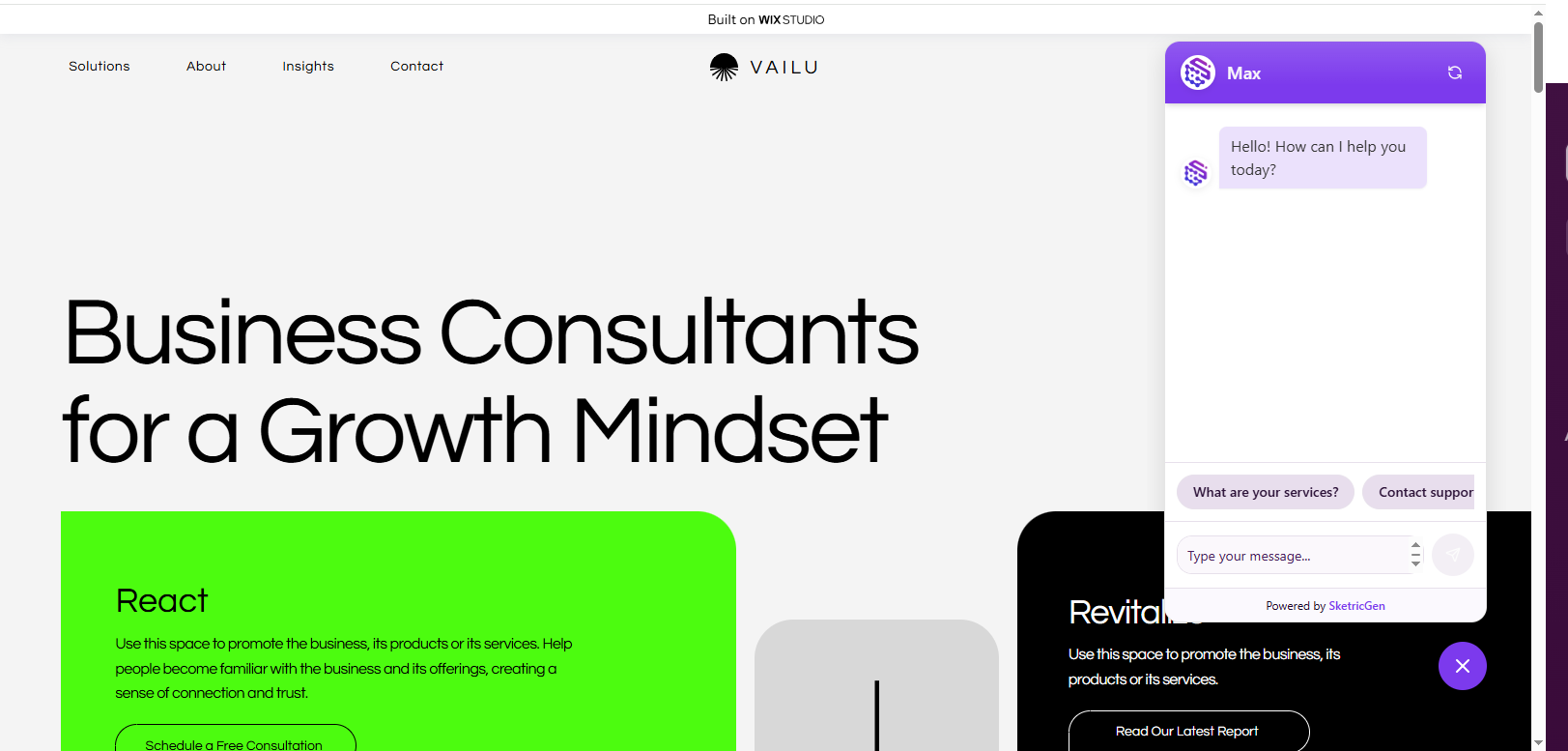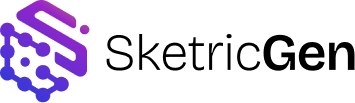- Floating Chat Bubble
- Inline iFrame Embed
Step 1: Create your SketricGen account
To get started with the integration, sign in to your SketricGen account. If you don’t have an account yet, you can create one for free. Once you’re logged in, begin setting up your agent workflow by uploading your data sources. These can include files, text snippets, websites, or Q&A pairs, which will serve as the knowledge base for your agent workflow.If you need assistance with setting up a working SketricGen agent workflow, refer to the step-by-step guide for creating and deploying your agent workflow.Step 2: Copy the SketricGen agent workflow Embed Code
Go to your agent workflow dashboard, click Publish, and copy the embed code.Note: Ensure your agent workflow is set to Public.
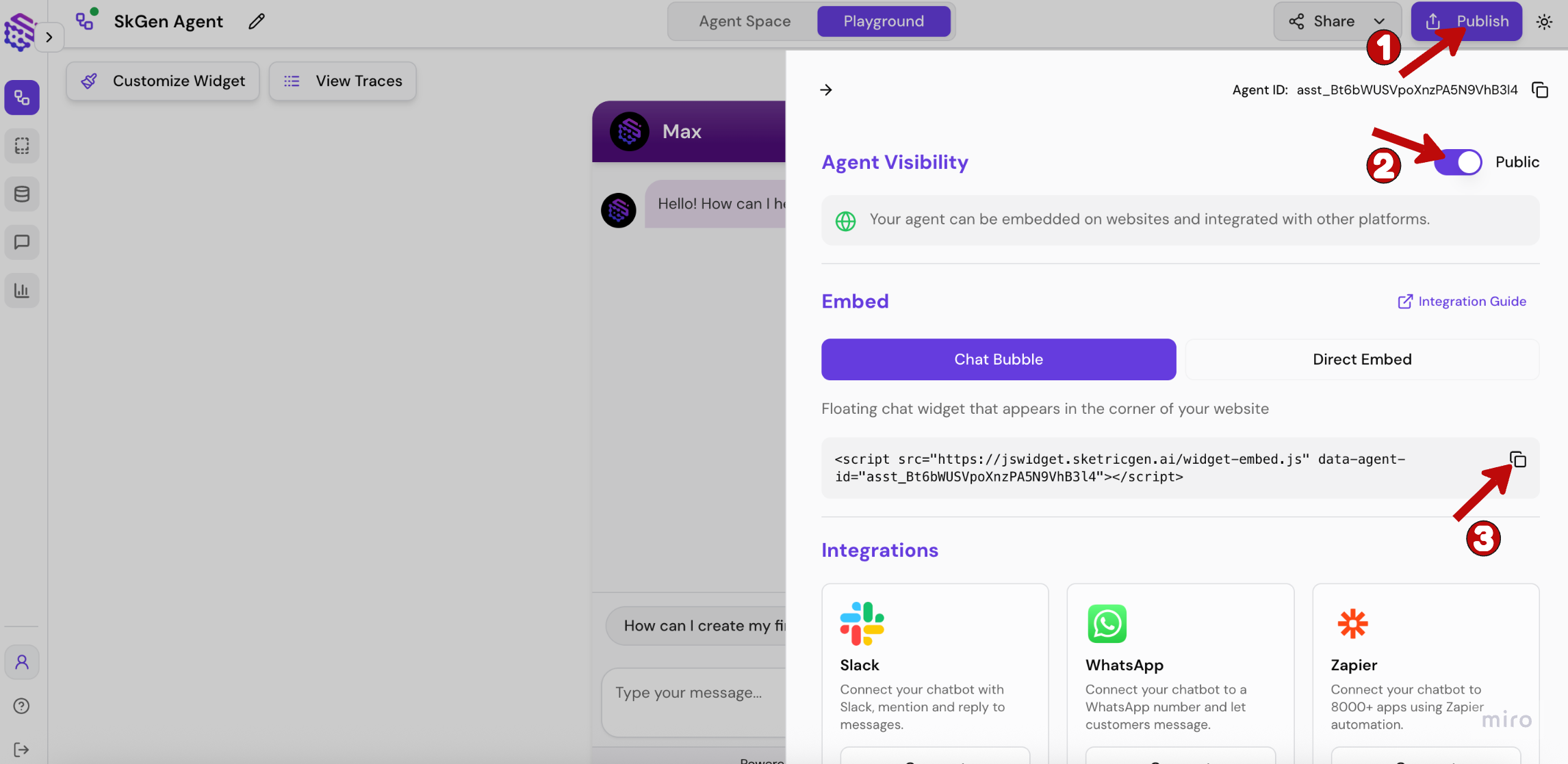
Step 3: Embed the agent workflow in Wix
1. Log in to your Wix dashboard.
2. Select the site where you want the agent workflow.
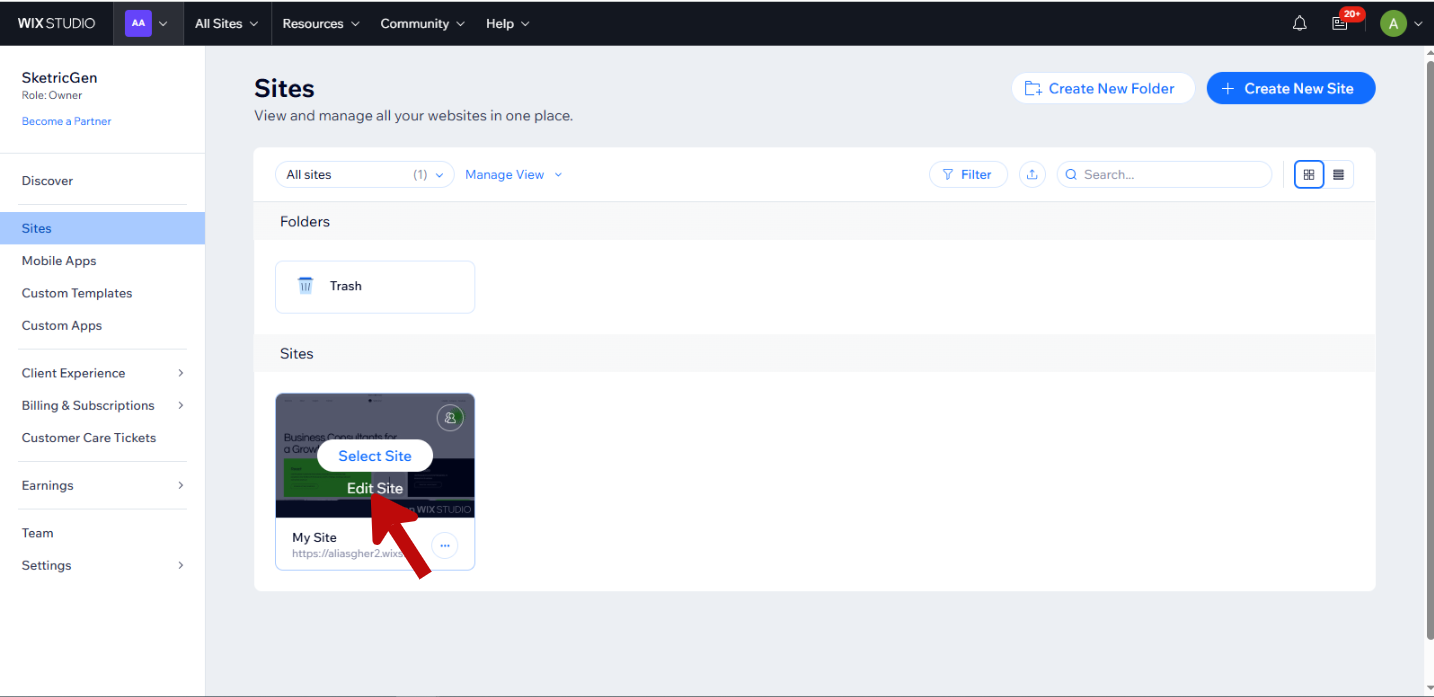
3. Go to Add Elements > Embed & Social > Embed Code.
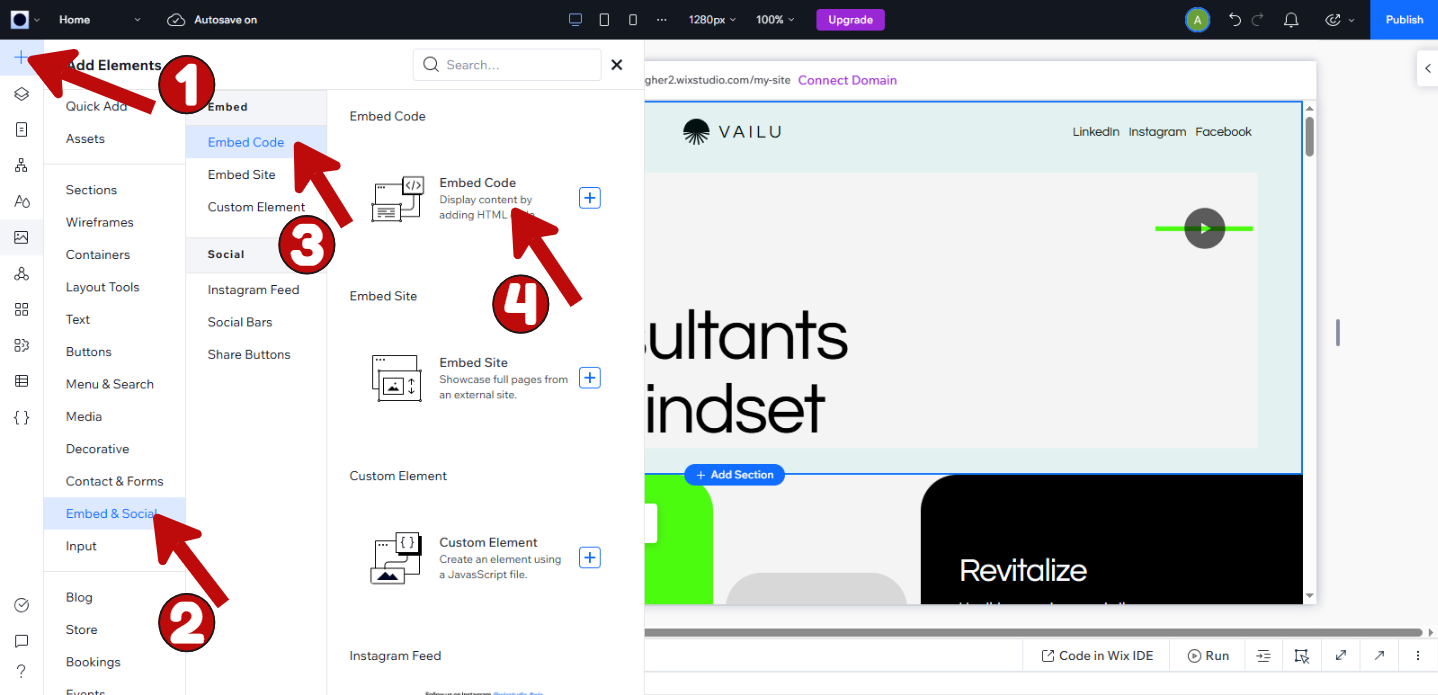
4. Paste the copied code and adjust position/size as needed.
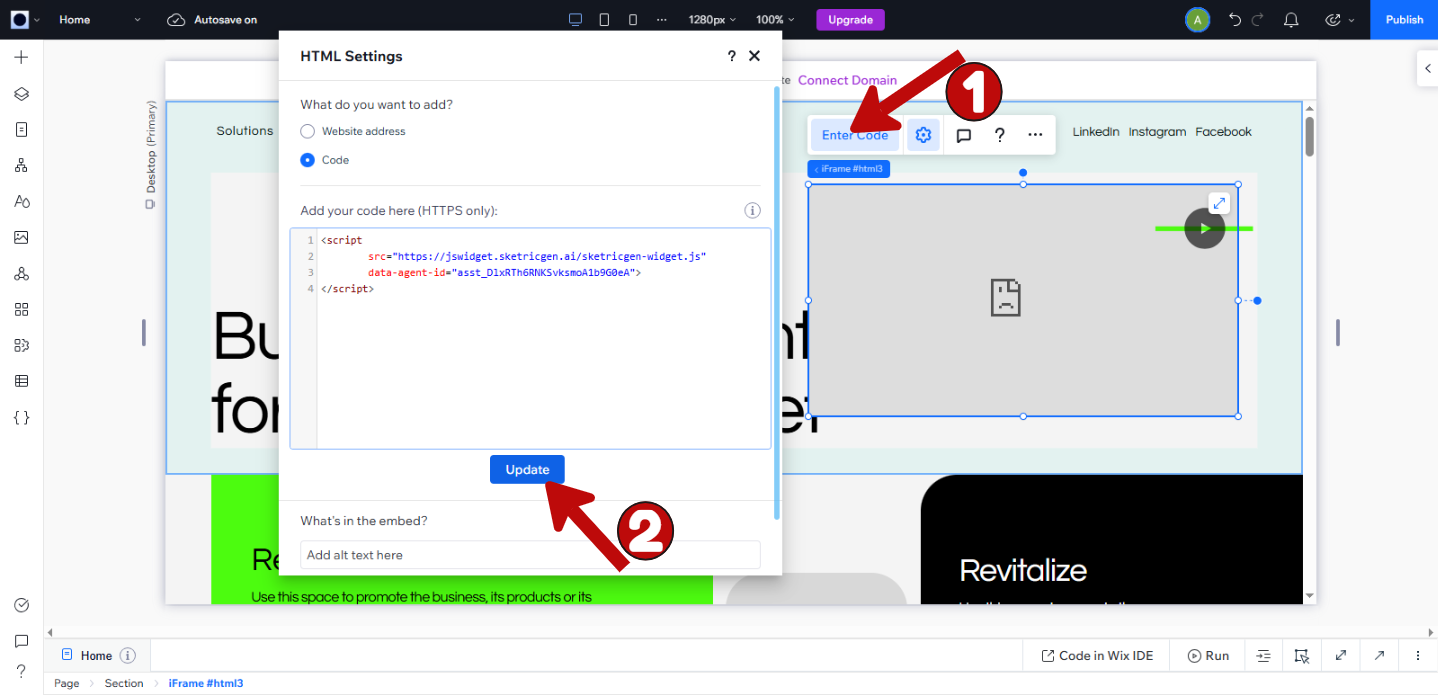
5. Add an Anchor and Pin the agent workflow widget to make it a floating bubble.
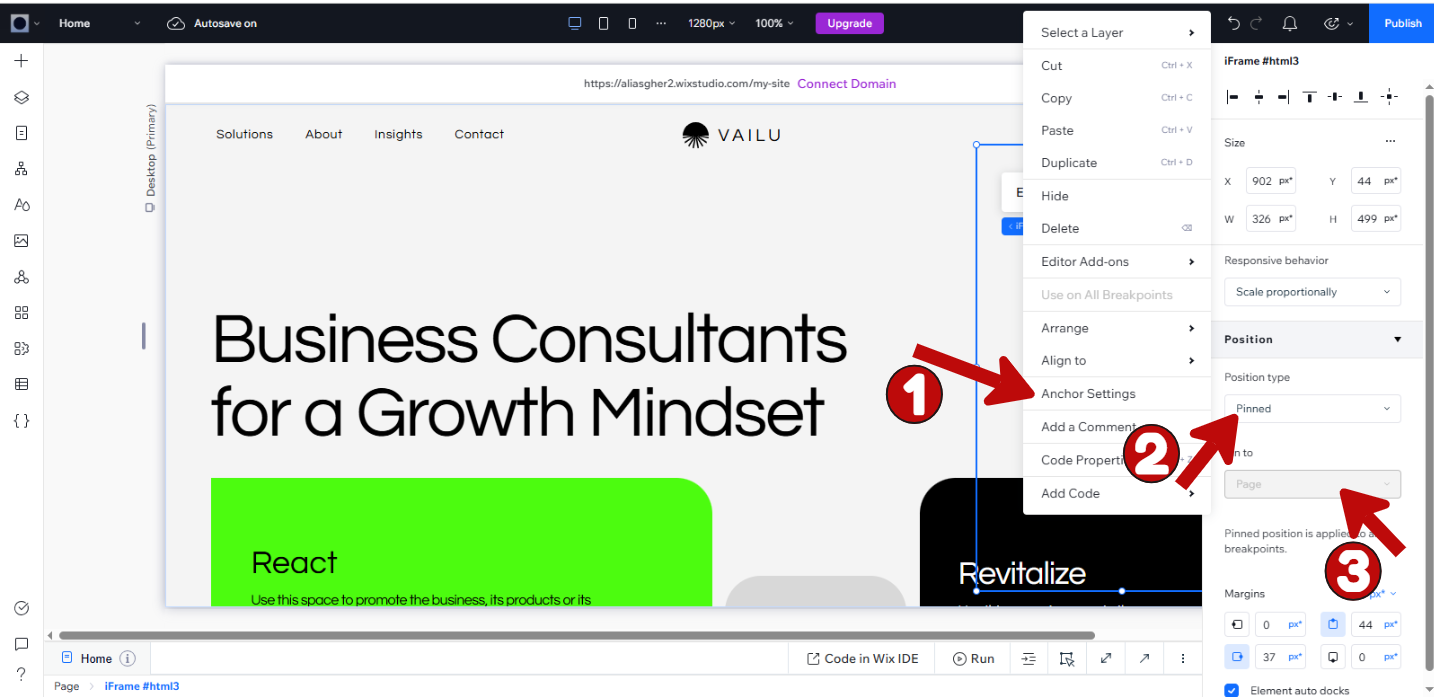
Step 4: Test the agent workflow
After publishing, test the agent workflow on your live site.